Command Line Interface (CLI) offers faster, more efficient control for experienced users by enabling direct commands without navigating through visual elements. Graphical User Interface (GUI) provides an intuitive and user-friendly experience, ideal for beginners or tasks requiring visual interaction and multitasking. Choosing between CLI and GUI depends on user expertise, task complexity, and the need for speed versus ease of use.
Table of Comparison
| Feature | CLI (Command Line Interface) | GUI (Graphical User Interface) |
|---|---|---|
| Usability | Text-based, requires command knowledge | Visual, intuitive, suitable for general users |
| Speed | Faster for expert users via commands | Slower due to navigation and visual elements |
| Resource Usage | Low system resources | Higher memory and CPU consumption |
| Learning Curve | Steeper, requires technical knowledge | Gentle, easy for beginners |
| Automation | Supports scripting and automation | Limited automation options |
| Accessibility | Less accessible for non-technical users | More accessible, supports multiple input devices |
| Examples | Terminal, PowerShell, Bash | Windows Desktop, macOS Finder, GNOME |
Understanding CLI and GUI: Core Definitions
Command Line Interface (CLI) allows users to interact with computer systems through text-based commands, offering precise control and scripting capabilities essential for advanced users and developers. Graphical User Interface (GUI) presents visual elements like icons, buttons, and windows, enabling intuitive navigation and accessibility for general users. Understanding the core definitions of CLI and GUI highlights the contrast between text-driven operations and visually interactive environments in technology.
Historical Evolution of CLI and GUI
The Command Line Interface (CLI) emerged in the early days of computing, providing users with direct access to system functions through text-based commands, which was essential for resource-limited hardware. Graphical User Interfaces (GUI) evolved in the 1970s at Xerox PARC, introducing visual icons and windows that drastically improved accessibility and usability for broader audiences. The historical evolution of CLI and GUI reflects a shift from efficiency-focused, expert-driven command inputs to user-friendly, visually-oriented interactions that democratize technology access.
Key Differences Between CLI and GUI
CLI (Command Line Interface) operates through text-based commands, offering faster and more precise control for experienced users, while GUI (Graphical User Interface) uses visual elements like icons and menus for intuitive navigation, catering to beginners. CLI requires less system resource usage and allows automation through scripting, whereas GUI demands higher processing power due to its graphical components. The fundamental difference lies in user interaction, with CLI emphasizing efficiency and scripting capabilities, and GUI prioritizing ease of use and accessibility.
Usability: CLI vs GUI in User Experience
Command Line Interface (CLI) offers power users precise control and faster execution through text-based commands, enhancing efficiency for complex tasks and scripting automation. Graphical User Interface (GUI) prioritizes intuitiveness and accessibility, providing visual elements like icons and menus that simplify navigation for novice users and reduce the learning curve. Usability in CLI excels in speed and flexibility, while GUI shines in ease of use and visual feedback, influencing user experience based on skill level and task requirements.
Efficiency and Productivity: CLI vs GUI Performance
Command Line Interface (CLI) offers superior efficiency for advanced users through faster task execution and lower system resource usage compared to Graphical User Interface (GUI). CLI enables automation via scripting, significantly boosting productivity for repetitive or complex operations. However, GUI excels in intuitiveness and accessibility, making it ideal for beginners or visually oriented workflows.
Learning Curve: CLI vs GUI for Beginners
Command Line Interface (CLI) presents a steeper learning curve for beginners due to the need for memorizing commands and syntax, while Graphical User Interface (GUI) offers a more intuitive and visually guided experience that reduces initial complexity. CLI enables faster execution and greater control once proficiency is achieved, whereas GUI prioritizes ease of use and accessibility, making it ideal for users with limited technical skills. Understanding the trade-off between these interfaces helps learners select the best tool for their skill development and task requirements.
Flexibility and Customization: CLI vs GUI Capabilities
Command Line Interfaces (CLI) offer superior flexibility and customization by allowing users to execute complex scripts, automate repetitive tasks, and tailor commands to specific workflows. Graphical User Interfaces (GUI) prioritize ease of use with predefined options and visual controls but often limit advanced customization and automation capabilities. Developers and power users favor CLI for its precision and adaptability in managing diverse technology environments.
Security Implications: CLI vs GUI
Command Line Interface (CLI) often offers enhanced security by minimizing attack surface through reduced graphical components and allowing precise control via scriptable commands. Graphical User Interfaces (GUI) can introduce vulnerabilities due to complex codebases and increased potential for graphical-based exploits such as clickjacking or phishing through deceptive elements. Enforcing strict access controls and auditing capabilities is typically more straightforward in CLI environments, enhancing secure administration and monitoring.
Use Cases: When to Choose CLI or GUI
CLI is ideal for system administrators and developers who need precise control, automation, or scripting capabilities in environments like servers and network management. GUI suits users prioritizing ease of use, visual interaction, and accessibility, making it perfect for graphic design, basic computing tasks, and software configuration. Choosing between CLI and GUI depends on factors such as task complexity, user expertise, and the necessity for automation or visual feedback.
Future Trends in CLI and GUI Technologies
Future trends in CLI and GUI technologies emphasize increased integration of AI and machine learning to enhance user interaction and automate tasks. CLI tools are evolving with smarter command prediction and natural language processing, enabling more intuitive and efficient workflows. GUI interfaces are adopting dynamic, context-aware designs and augmented reality elements to provide immersive and personalized user experiences.
CLI vs GUI Infographic
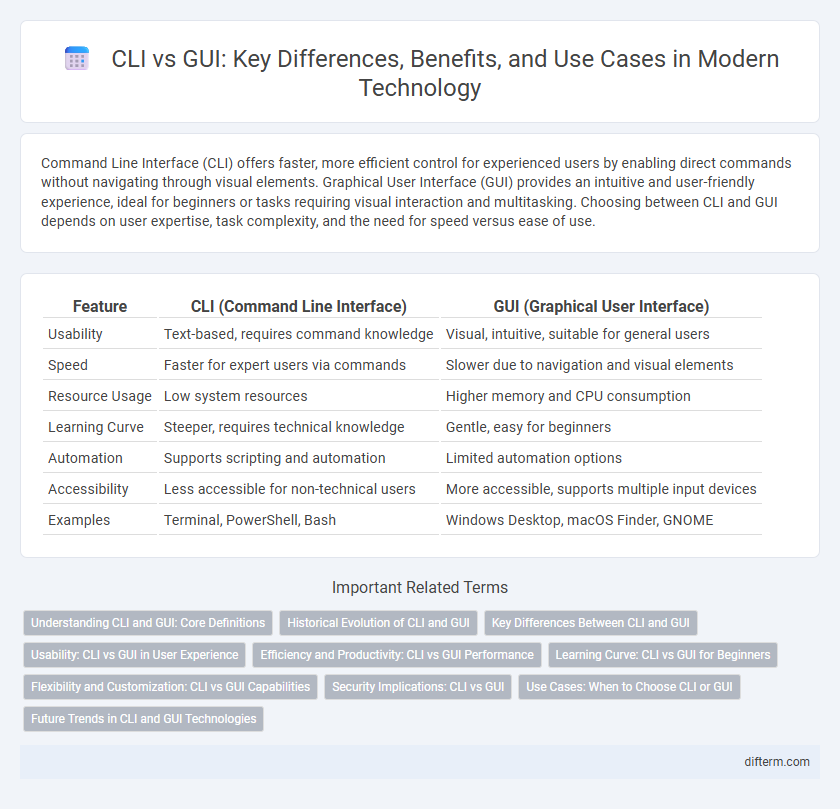
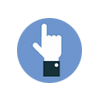 difterm.com
difterm.com